Reusable checks (Yoti keys)
When a user visits a restricted content website, they’re sent to the portal to verify their age. Yoti identifies the content provider, the age requirement, and any criteria specified for the verification. With this information, Yoti create a credential subject that contains the age token and a credential proof that contains a digital signature that proves the credential was issued by Yoti.
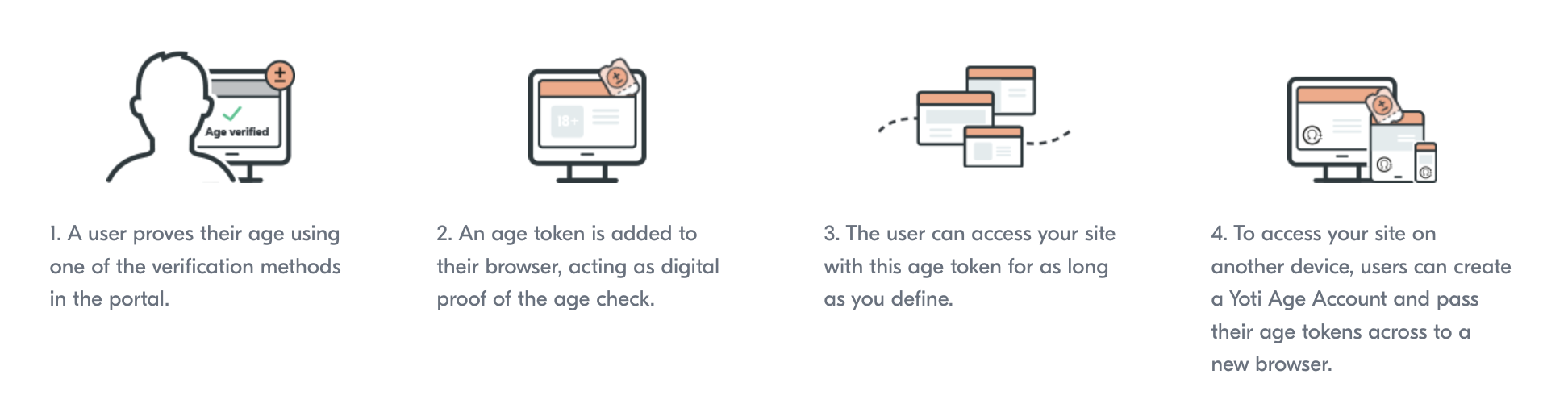
Age token
Tokens are flexible and are accepted entirely at the discretion of the integrating party. You can define your own criteria for what type of age tokens you accept, depending on your regulatory requirements.
When the user lands on your site there will be a token request, a check is performed to see if the user has an age claim that matches your requirements.
If a user doesn’t have a token that meets the requirements, they’ll be sent to your age portal to prove their age again.
If a user doesn’t have a token that meets your requirements, they’ll be sent through the age verification process to prove their age again. You will need to add rules to your configuration e.g.
- The maximum time that a token can be considered valid.
- The method of age verification used.
- The type of age recorded (an “Over/Under Age” or date of birth)
- The age threshold a user must fall within.
- The type of liveness check performed.
- The type of authenticity check performed.
To test out the flow of an age token please try this demo. You will need the first tile: Visitor access.
There are two steps that need to take place in order to use age tokens:
- Create age token rule
- Configure yoti_keys method
Create an Age Token rule
This step details how to create a rule id. The rule id may be passed directly to the create session payload and only needs to be generated once per rule configuration.
By creating an age token rule, you define the exact AV requirements the user should meet from an existing flow.
POST https://age.yoti.com/api/v1/rules| Header | Description |
|---|---|
| Authorization | API Key to call the Yoti Age API. This must be sent as a Bearer token |
| Yoti-Sdk-Id | Your unique Yoti-Sdk-Id (UUID) |
The rule body is a mirror of the payload to Create an AV session. The rule is granular and will only be fulfilled if the AV method, threshold and anti spoofing levels are all met.
{ "ttl": 2592000, // value is in seconds, max 30 days "type": "OVER", "age_estimation": { "allowed": true, "threshold": 21, "level": "PASSIVE" }, "doc_scan": { "allowed": true, "threshold": 18, "authenticity": "AUTO", "level": "PASSIVE" }, "digital_id": { "allowed": true, "threshold": 18 }}The returned Rule ID must be retained as it will be used for all future checks.
Responses
Success responsesstatusCode: 201body: { "id": "<rule id>" }Error responsesstatusCode: 4xx - 5xxbody: { "error_message": "<string>", "error_code": "<string>"}Configure Yoti Key Method
Now that a rule id has been generated, it can be used in the session creation configuration to understand what conditions the age token needs to satisfy. You will also need to configure the yoti_key method, to enable the age token functionality.
{ "type": "OVER", "age_estimation": { "allowed": true, "threshold": 21, "level": "PASSIVE", "retry_limit": 1 }, "digital_id": { "allowed": true, "threshold": 18, "level": "NONE", "retry_limit": 1 }, "doc_scan": { "allowed": true, "threshold": 18, "authenticity": "AUTO", "level": "PASSIVE", "retry_limit": 1 }, "yoti_key": { "allowed": true, "authentication": true // true for Yoti key, false for Age token }, "rule_id": "your_rule_id", "ttl": 900, "reference_id": "over_18_example", "callback": { "auto": true, "url": "https://www.yoti.com" }, "notification_url": "https://yourdomain.example/webhook", "cancel_url": "https://www.yoti.com", "retry_enabled": false, "resume_enabled": false, "synchronous_checks": true}| Field | Types | Description |
|---|---|---|
| allowed | true / false | Enable the verification method to be available for the user to use. |
| authentication | true / false | False: When the Yoti user interface is launched we immediately check if the user has a token that matches the requirements set in the rule. If it matches, the user is immediately directed to the callback url. True: When users finish any of the Yoti age verification methods, they have the option to create a passkey. They can then use this yoti key to quickly pass any future age verification sessions that they need to undergo. If authentication is set to true, The Yoti user interface will be shown, the user can then select the yoti_key method to verify their age, or they can use another method in the UI. |
If integrating the Yoti UI within an Iframe setting authentication to false will not have the expected affect as the user needs to be directed to the Yoti domain. For this reason we would not recommend the use of an Iframe. Yoti keys are also not supported in the firefox browser.