Setup
We have created a portal that allows you to use our eSignatures service without doing any development work, called Yoti Sign.
You will be able to create eSignature sessions to send to your customers using our new user friendly product without using a line of code!
To get set up you will need to follow these steps:
- Fill in this form and register for a free trial. You will be contacted by a business representative and a complimentary demo will be provided.
- Log on to the portal.
- Send a document.
- Receive back the signed documents.
This document will guide you through step by step on how to send your first document.
Login
Once you have received your login details from our business representatives. You can either login via:
- Yoti app. Add your email address to your Yoti and scan the QR code.
- Email address and password.
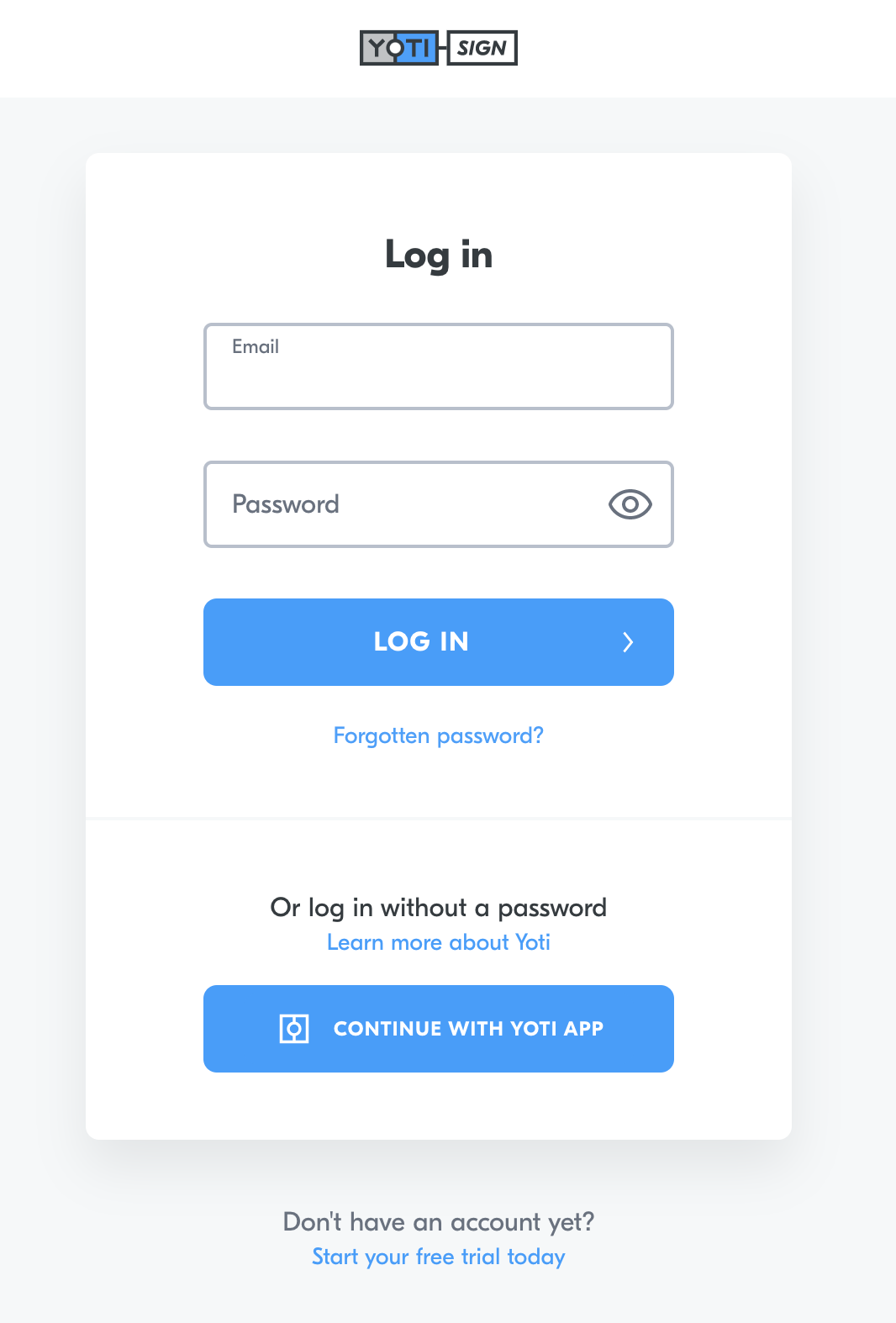
Login
- If you don't have an account click: Start your free trial today.
Once you have logged in you will be automatically redirected to your portal home screen. If you are part of more than one portal account you will then select which account you wish to log into:
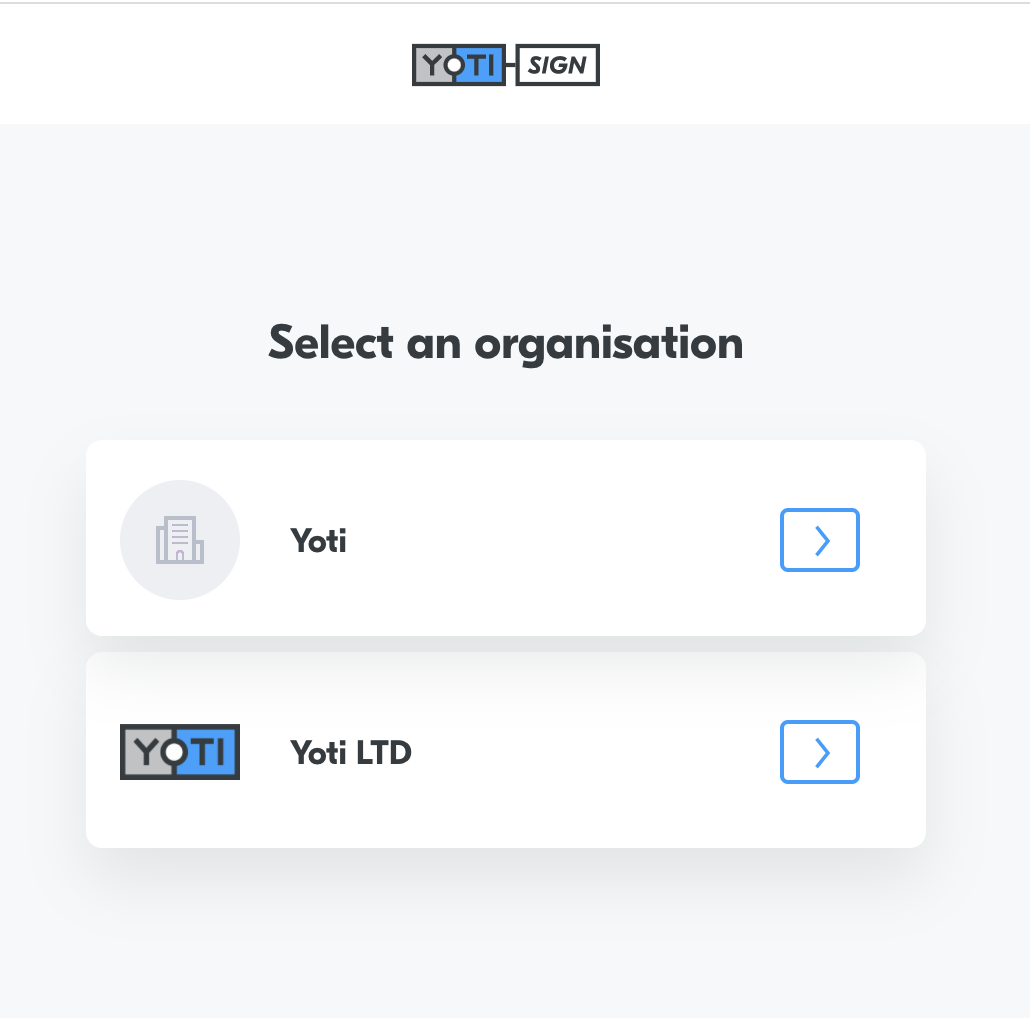
Login > Select account
User management
You can add users to your organisation, we have four permission levels:
- Account Admin - The account admin user has access to everything in their organisation.
- User admin - A Sender that also has the ability to add users and delete users.
- Viewer - A sender that can also see all envelopes in their organisation.
- Sender - Can send envelopes, and can only see their envelopes.
To add a user:
- Click on the Management tab, and then "Users".
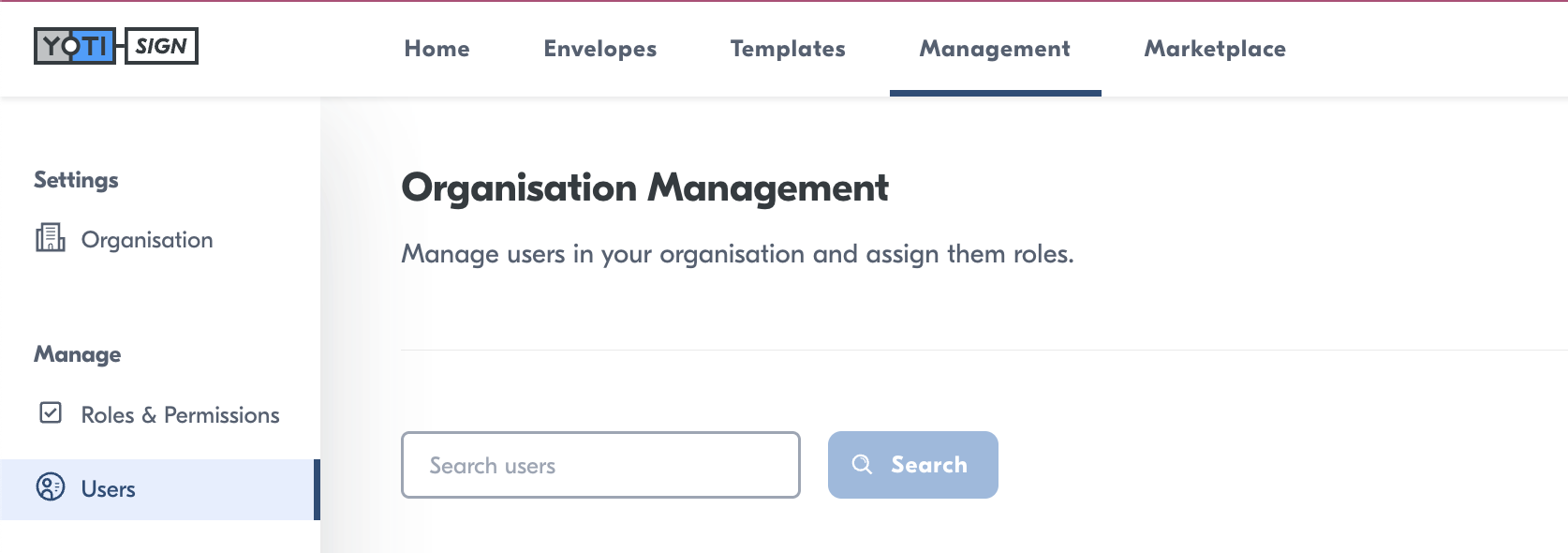
- Press "New user"
- Add the users email address and role.
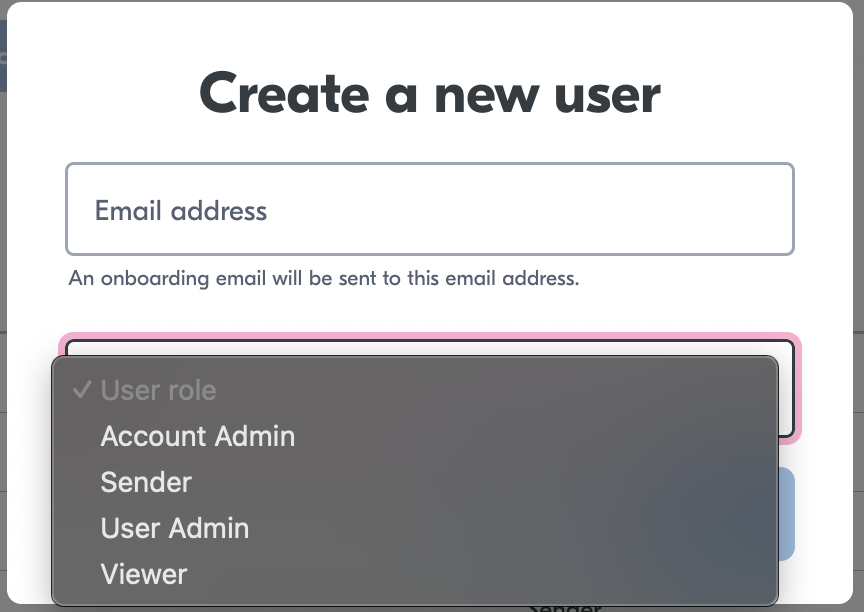
- Press "Create"
- The user will receive an email inviting them to your organisation.
Delete users
If at a later date you would like to remove a user you can search and find their entry, click Remove.
Log out
Tap your email address in the top right hand corner.
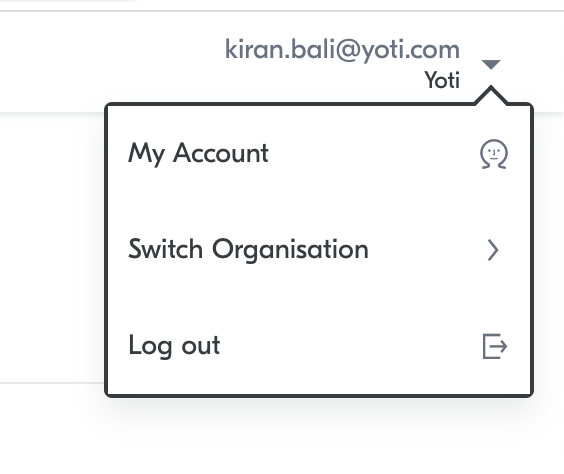
Logout
- Press Log out.